 DocScan HD is a great app to have on your classroom ipad/s. No more long walks to the only printer in the school that is capable of scanning documents - very convenient.
DocScan HD is a great app to have on your classroom ipad/s. No more long walks to the only printer in the school that is capable of scanning documents - very convenient. Our class is currently creating multi-media poetry slideshows using google presentation as the tool to present our final products. Part of the success criteria for this assignment, includes the students creating their own artwork to support their poetry. Last year (pre ipad) I had to individually scan students artwork using the school photocopier. As students aren't allowed access to the photocopier, I had to do this myself, after hours. After scanning the work, I then had to upload the images to student folders on the school server. From there, the students had to download their images to use in their presentations - all rather time consuming.
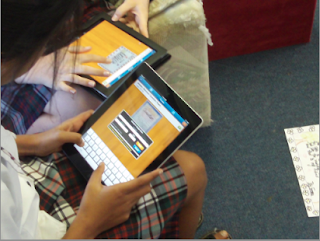
Using Docscan on the ipad to do the same task is very convenient. Students also take the responsibility for scanning their own artwork, less work for the teacher. Once the document is scanned, students email the document to their google apps account. It sends the file as a pdf and appears in their docs once sent. From there it is a simple case of students opening the document, screen capturing the image and inserting into their presentation - easy.







